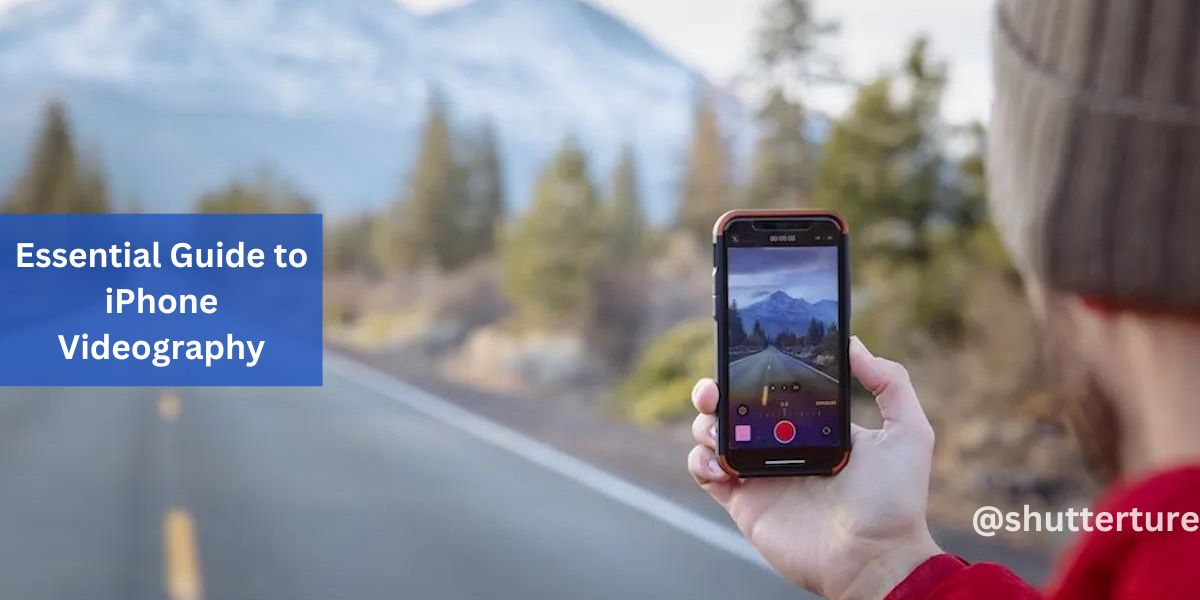iPhone Videography Guide: I understand, big and heavy videography equipment is not so comfortable on a trip to the woods. But is it enough to bring an iPhone to the mountains and make a memorable mini road movie? I am using my iPhone constantly making videos on my trips so I want to show you that the mobile phone is actually a great tool to make videos on the go. But you need a few little things, I show you what.
Pros and cons to shooting with an iPhone
Main pros:
- Lightweight: you don’t have to carry a huge bag of equipment
- 4K 60fps: iPhones capable of recording in high resolution and high frame rate
- Touch interface (and internet connection): basically, you have a camera and a mini-computer in your pocket for post-production and publishing
Main cons:
- Small sensor size: which means less low light capabilities and bokeh
- No viewfinder: you can count on the led display, which is not that reliable, especially in direct sunlight
- No aperture: iPhone lenses have no aperture blades, which is essential to reduce the light entering the lens
These cons could be uncomfortable, but don’t worry. With some extra add-ons and thinking out of the box, you can correct those weaknesses. But first, let’s see some videography basics that are essential.
Key basics of videography
You need a story
It doesn’t matter what equipment you use if you don’t have a great story. Everything could be a great basis for a story: a trip to the woods or the mountains, a celebration, a wonderful life moment. But you need to know and think that every storyline has some essential points to cover, and it is good, to prepare and build your story before you go out and shoot. Here is an example:
- Who are your characters? What are their goals?
- Opening scenario: what’s the problem or the achievement the characters need to achieve?
- Show their adventures, and learning curve
- Ending and results
You can read more on how to develop a good storyline and plot, or how to develop a storyboard:
iPhone videography technical basics
Resolution and FPS
1080p is enough for Youtube, but if you want to make a greater resolution video then you should choose 4K. The FPS means frame per sec. Don’t go below 24fps, because that is the amount per sec that the human eyes recognize as a rolling movie without stuttering. If you want to slow down your videos later for dramatizing movements, you better go with 50/60fps which allow you to slow down your videos half speed or 100/120fps, which means a 4 times slower video in post-production.
Shutter speed, ISO, aperture
If you want cinema-style videos, you have to take care of your shutter speed, to have the holy grail of videography: motion blur. Without motion blur, your videos, especially the movements would be unnatural and crispy. You can make motion blur by keeping your shutter speed double as your fps. An example: if you are shooting in 4K 60fps, your shutter speed must be 1/120.

Besides, you need to hold your ISO on a low level to avoid noise on your footages. Low shutter speed and low ISO means too much light in daylight conditions. On the iPhone, you can control shutter speed and ISO, but you don’t have aperture to reduce the amount of light hitting your sensor. That is why you need an ND filter (set or a variable one), which is a darkening filter.
Log, flat profile
These settings cause the ‘raw files’ of videography. If you want to add your own colors to your footages in post-production, you need to shoot flat footages, which lack the iPhones factory software color grading. Because if you stack your color grading on this, your footages might fall apart.
White balance
White balance is controlling the color temperature of your images. This setting defines how cool or warm the tones are. The measurement unit of color temperature is Kelvin (K). The daylight color and flash color is 5.600K. This is natural light. If you go below this, for example, 3.200K you get a warmer tone image, and if you go up to 8.000K you get a cooler image.
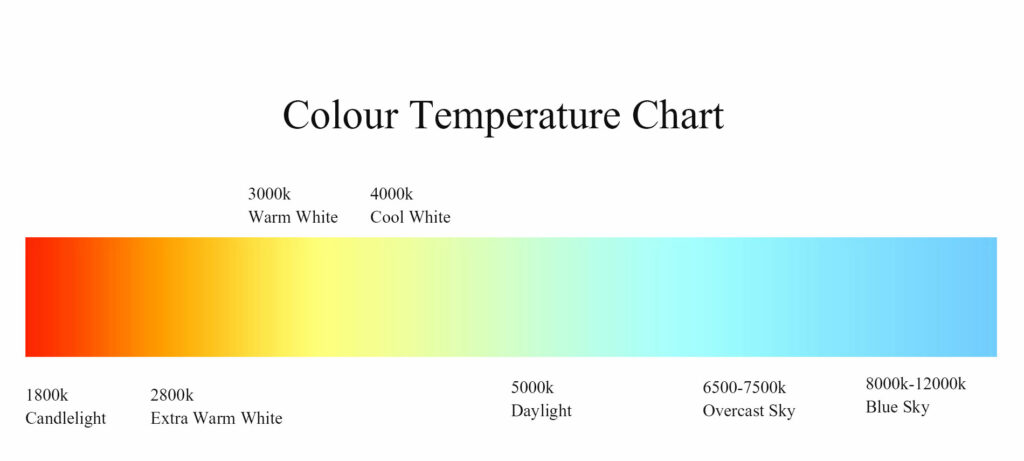
An ordinary household bulb is around 3.000K, so it produces warm light and everything will be orange on your footage. But, if you set your camera to 5.600K, the device corrects the white balance of that bulb, and you get more neutral colors than orange. Camera settings are mostly correct, and you can rely on the auto-white balance setting and shoot natural light footages, and you can easily set these in post-production if you want to be creative in color temperature. But be aware, if you shoot in the wrong white-balance setting, you lose some colors which you cannot set back to normal in post without damaging your footage.
Composition
Wider shots: frame your story, tell the background, the location, and the time or the weather conditions.
Closer shots: are good for telling the details, the tiny little things, feelings with a close portrait shot. Make several shots from wide to close to tell the whole story.
Most iPhones nowadays have two lenses, a wide and a small tele- or portrait lens, so you have more possibilities to compose your footage.
iPhone videography accessories
Hollywood style cameras are huge, not by accident. Equipped with a large viewfinder, focus pull rings, nice grip and other handles, external displays, etc. These are essentials to make a great movie on site. But what if an iPhone doesn’t have these? Then, you should build your pro cam brick by brick.

Tripod
iPhones have great image stabilization, but if you want cinema-style still shots, you need a tripod. The good news is, a heavy and huge one isn’t a must, because iPhones are really lightweight. I am using a CULLMANN Neomax 240, which is a super lightweight but powerful ball-head tripod, with great flexibility and carrying capacity. This tripod is universal because it is good for my APSC camera as well.
Mobile mount
You need a mobile mount to attach your phone to the tripod. There are tons of out there on Amazon. I am using an Andoer mobile mount, which is metal so it is more durable than a plastic one.
ND filter and filter mount
I mentioned above that you have no aperture on your iPhone and you need to reduce the amount of light entering your lens, especially in daylight situations. ND filters make this possible. ND is for neutral density, and this filter is actually a greyed piece of glass. Factories supply ND filters in various sizes and densities and mark them with numbers to identify how much light can go through the filter. Small numbers mean more light, greater numbers mean less light through the filter. If you don’t want to deal with a set of filters I recommend a VND filter. V is for variable, and you can easily set your filter to different values from ND2 to ND400. I am using a Fotga Variable ND filter and an Ulanzi filter adapter.
Gimbal
If you want to shoot from your hand and make footage by moving around, you should consider using a gimbal to stabilize your clips. But be aware that in my opinion gimbals make unnatural clips sometimes and you should go with the built-in image stabilization and your bare hands to have more natural clips. I am using a Feiyutech G6 Plus gimbal, but this is a universal device for APSC sized cameras, action cams, and mobile phones. You don’t have to buy this if you want to use it just for your iPhone. DJI, Zhiyun, and Feiyu have cheaper models just for mobile phones.
Microphone
I am more of a b-roll guy, that is why I mostly don’t record sound on-site, or just collecting some ambiance through the internal mic of the iPhone, but when I do record sound or people talking, I am using a Boya BY-MM1 universal mobile shotgun mic, and some noname lavalier mics and a RODE mic splitter to have two inputs. These are good for starting this business, but if you want to scale up your sound, think about a Zoom H1N external mic.
External battery
Video shooting is a battery consuming genre. You can’t change the batteries in an iPhone, so you might need an external charger to juice up your phone on the trip. I am using a Xiaomi 10.000mah version.
+1 A drone
I know this is a long shot, drones are not that cheap, but some drone shots really spice up your final video, the grand totals and birds-eye views could frame your story. Nowadays drones have mostly similar technical capabilities (eg. sensors, lenses) like an iPhone that is why their footages fit perfectly to your timeline. If you want a pocket size drone with almost the same video capabilities than an iPhone give a try to DJI Mini 2. Our essential drone guide is a really good starting point to get familiar with these little birds.

iPhone videography recording apps
The prebuilt camera app of the iPhone doesn’t have some essential features to shoot good videos. For example, you can’t control your ISO, shutter speed, or white balance. That is the reason why you need a pro iPhone videography app. There are many great ones on the App Store, but I recommend Filmic Pro or Moment app. I am using Moment right now and I am quite happy with it.
What can you control through the Moment app?

- Switch front or back camera
- Zoom
- Exposure compensation
- ISO
- Shutter speed
- White balance
- Switch to movie or photo mode
- Presets
- Record button
- App settings
- Gallery
- Microphone swith and volume meter
- Flash
- Flat, log profile
- Resolution
- FPS
The shooting
Preparation
Before you go out there, sit down for a while at home and think about what you need on the field and how you want to achieve your video goals. Do you want to record voice? What would be the weather like? How much light will you have? Check our article about location scouting to find some tips how to find great places for shooting.
Save your video script to your iPhone to check what shoot is missing when you’re out there. There is no worse feeling than you realizing at home that you don’t have the essential footage you planned.
On the field
Use your tripod and gimbal to stabilize your clips. I recommend to hold your iPhone on the tripod and carry it instead of taking it apart every time after you shoot footage. Use your hand to shade your screen to check your settings, lighting, and composition.
Minimal post-production
You have two ways to cut and edit your footage and make the final video.
- If you want to be quick, you can edit your footage right on your iPhone. iMovie is a great free movie editing app, but if you need more features, you should try VN Video Editor or LumaFusion.
- If you want to look and edit your clips on a computer or laptop, I recommend iMovie or DaVinci Resolve. Both are free and great applications.
First, you need to cut your clips and edit to make a timeline, then you should color grade your footages:
- Give back contrast because remember, you shot your clips in flat log.
- Add some colors with saturation
- If you have darker and lighter footages, try to set your exposures on individual clips to make them equally lightened.
Add some royalty-free music, use Artlist or Epidemic Sound, and hit the render button. Then you have to do one more step: publish your fresh content and share it with your friends and loved ones.
Conclusions
If you have some accessories, apps and learn some videography basics, your iPhone can become a really great mobile videography powerhouse, which is still light and a pocket-size camera. Heavy equipment will never get in the way of making great videos anywhere and anytime.